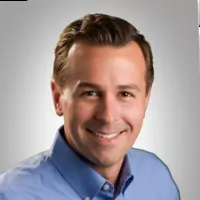Fixed Operations
Archiving Repair Orders
Use the R/O Archives menu to archive repair orders. When you archive an RO, it’s turned into a PDF file and stored on the local client drive. Several years of records can be maintained on the local drive, and this R/O Archives menu provides a method for both viewing your archived repair orders and burning them to a CD for file backup.
Because the system backup does not include making a backup of the local drive, the records on your local drive need to be backed up separately to avoid any loss due to hardware failure or other unforeseen accidents. By “burning” the files to a CD, you ensure the records are safely backed up.
Keep in mind, when you burn month-end files to a CD, you will lose any previously burned files. Only the most recent files are available on the CD; therefore, you may want to use a separate CD for each month.
Multiple backup copies should be made so one can be stored off-site in a safety deposit box (or other safe location), in addition to what you might have on location.
Accounting
Pulling payments to 1099s
You must pay your vendors through disbursements in order for payments to pull to the 1099s. You must also have them set up in and pay them through accounts payable.
They will only pull payments made in the month(s) you have set up for the vendor with a “Y” in the Send 1099 box.
Sales and F&I
Removing graphs from the Sales tab of the new Sales and F&I application
In the new Sales and F&I software, some customers prefer to minimize the graphs on the Sales screen in favor of seeing a larger list of recent deals. Your system administrator (or anyone with administrative access) can do this for you. They just need to:
- Look up your employee account under Setup>Employees
- Click the Permissions tab under that employee record
- Search for “graphs” in the right-hand search bar
- Uncheck the “Graphs” checkbox next to DMS Sales application
- Click save
Minimizing graphs from the Sales tab of the new Sales and F&I application
Still want access to the Sales graphs, but would like the option to quickly minimize them so you can see more deals? You can easily do this by clicking the caret icon (![]() ) next to the Sales graph title bar. Just click once and the graphs will be minimized; the system will remember your last selection and keep the graphs minimized or maximized accordingly.
) next to the Sales graph title bar. Just click once and the graphs will be minimized; the system will remember your last selection and keep the graphs minimized or maximized accordingly.
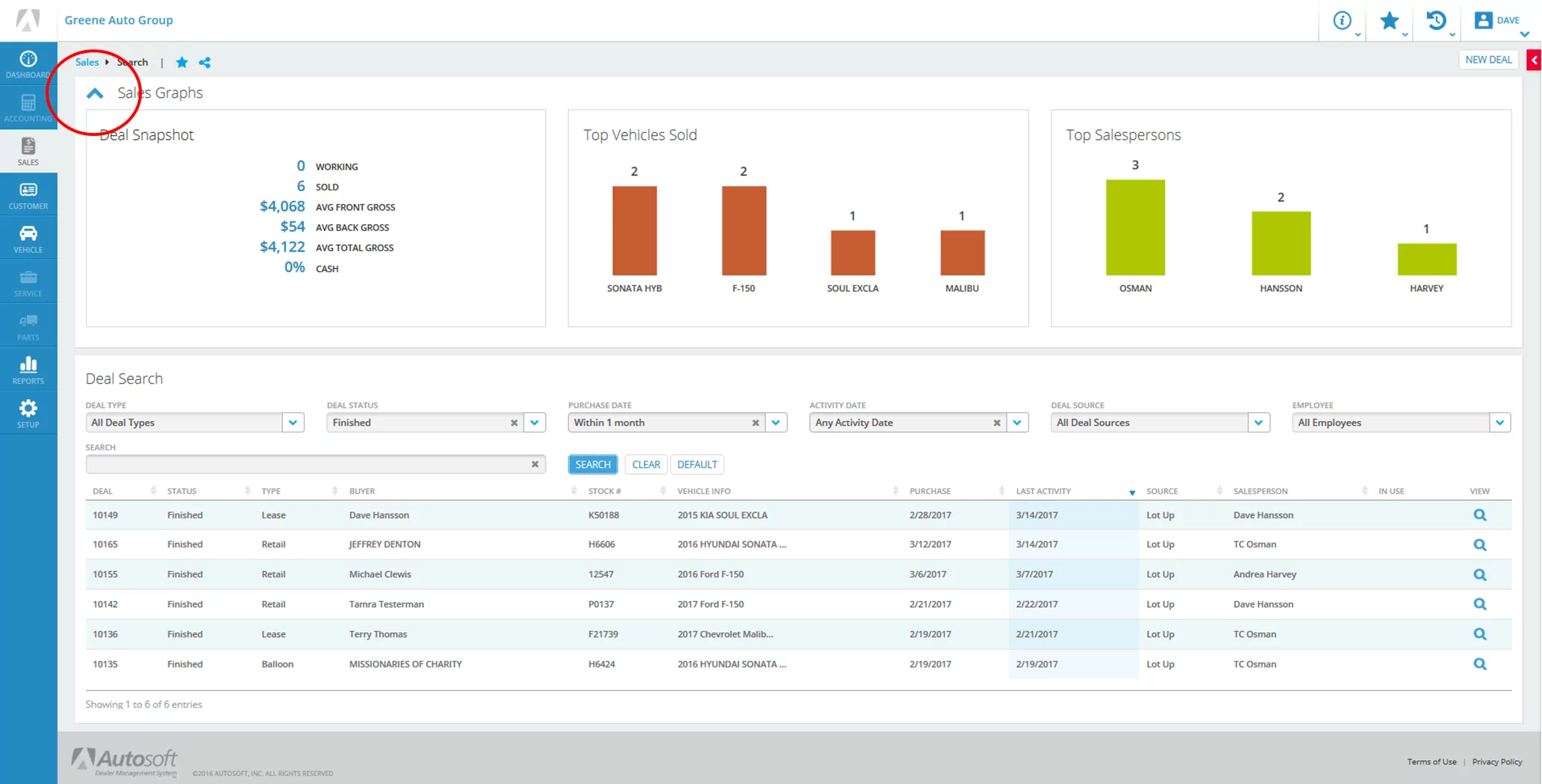
Explore more resources
Maximize Efficiency & Customer Satisfaction in Your Dealership
This article aims to provide you with the knowledge necessary to optimize your dealership’s performance and ensure delighted customers every…
Disasters Happen: Is Your Automotive Business Ready?
Disaster-proof your dealership’s data and make recovery from damaged, infected, or stolen computer equipment easier with Autosoft’s Cloud Backup and…
J.D. Power Webinar: Local Market Intelligence You’ll Use
With a retail marketplace that is constantly in flux, how confident are you in your current local market intelligence?
Stay up to date
Subscribe to get the latest auto industry insights from Autosoft experts