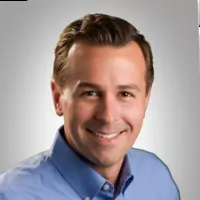Fixed Operations
Speed up parts sales with fewer keystrokes
If you enter a Y in the Use Enhanced Counter Parts Sales Workflow field in the System Setup screen, when you enter a part number in the Part Number field of this screen or click on a part number within an active invoice, a pop up screen will open at the bottom of the screen in place of the existing invoice information area. This pop up screen is designed to reduce the keystrokes necessary for entering parts in the invoice and shortening counter parts point-of-sale transactions. Once enabled, it will pop up whether the user is manually entering a part number or using a barcode scanner to enter the part.
Sales and F&I
Default a name when creating a new deal
In the Admin tool, you have the ability to turn off the requirement to name new deal tabs. If you go to Admin, then click on the Setup link on the left hand side, you will see an option for Suppress Deal Name Prompt. By clicking this, you will no longer have to name a deal when clicking on New button on the dashboard and the system will default it to New Quote.
Office
1099 screens updated—use A/P Batch Check to avoid errors
Due to updates in the 1099 application, some Accounts Payable (AP) vendors may see an increased amount of detail if:
- They are set up with a detail forward balance,
- You have the “Send 1099” box selected in Vendor Information,
- You are paying the vendors through a Miscellaneous Check.
If you are using the A/P Batch Check function, you will not be affected.
An additional update for 1099/Miscellaneous Check is in progress. Until then, we advise using the A/P Batch Check function to ensure all vendors that need to receive a 1099 are on your list to do so.
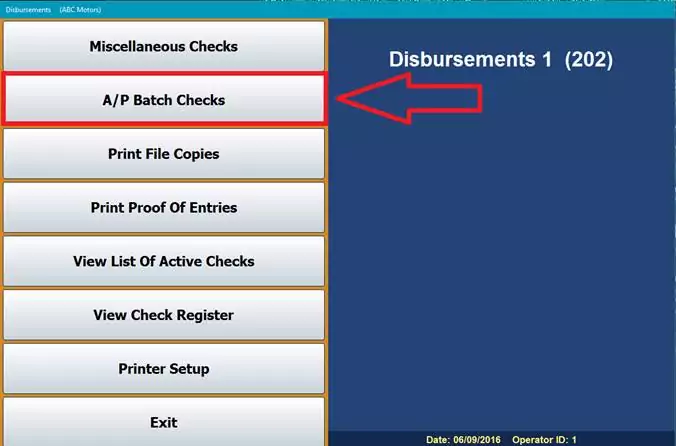
Explore more resources
What NADA 2026 Means for Smaller Dealerships: Key Topics for Profit, People, and Performance
Dealers get small-town attention, fast support, and a powerful DMS at a price that fits. Discover why Autosoft is the…
Repeat Customers Are Gained From Great Customer Service
Dealerships that thrive never forget this simple truth: take care of your customers, and they’ll take care of you.
Maximize Efficiency & Customer Satisfaction in Your Dealership
This article aims to provide you with the knowledge necessary to optimize your dealership’s performance and ensure delighted customers every…
Stay up to date
Subscribe to get the latest auto industry insights from Autosoft experts