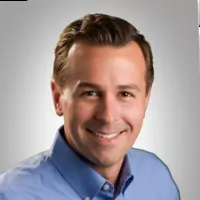Sales and F&I
Customize how your reports are displayed
When viewing reports in FLEX F&I, you can customize how the information is displayed on your screen.
- Click the parameters icon (wrench and screwdriver) in the top left corner
- Change settings such as date ranges, how the report is grouped—sorted alphabetically or by deal status for example—etc.
This feature allows you to see the information in the format you prefer.
Fixed Operations
Use the Service Labor Flex Rates menu to view, generate, and print labor flex rates
The flex rate feature generates a flex rate schedule that provides competitive rates from the low-end average to the high-end average. This feature will help increase the effective rate of your service operations.
The “Current Flex Rate Is” field displays the current flex rate.
You can either generate the flex rate or manually assign one by entering a labor rate amount.
To apply the flex rate to ROs, go to Service > System Setup > Tax rates-Cost Codes, and type an “F” in the “Default Customer Pay Labor Tier to Use” box.
Office
Give access to the screens needed to set up expanded passwords
You can easily give your parts and service managers access to only those screens they’ll need to set up their expanded passwords. (Note: To use this feature, you must currently be using accounting expanded passwords.)
- Go into Accounting > Utilities > Passwords > Accounting expanded
- Set up the expanded password and give access to Utilities on the main screen
- Click on the Utilities tab and choose Passwords
- Click only the screens you want to give them access to
To learn more about Expanded Passwords, see the article 10 Steps to Better Securing Your Autosoft DMS Access for Parts and Service Users.
Explore more resources
What NADA 2026 Means for Smaller Dealerships: Key Topics for Profit, People, and Performance
Dealers get small-town attention, fast support, and a powerful DMS at a price that fits. Discover why Autosoft is the…
Repeat Customers Are Gained From Great Customer Service
Dealerships that thrive never forget this simple truth: take care of your customers, and they’ll take care of you.
Maximize Efficiency & Customer Satisfaction in Your Dealership
This article aims to provide you with the knowledge necessary to optimize your dealership’s performance and ensure delighted customers every…
Stay up to date
Subscribe to get the latest auto industry insights from Autosoft experts