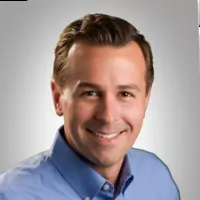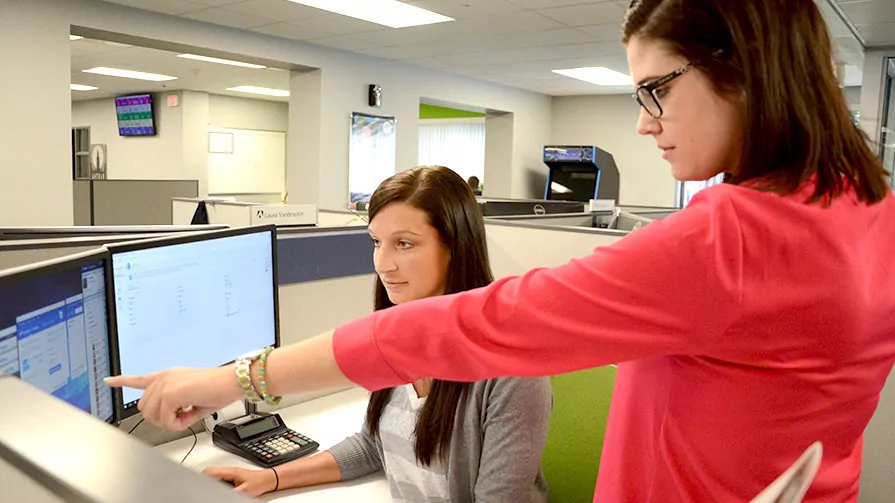
Sales and F&I
Search for deals in the new Sales and F&I
To search for specific deals (of any deal date, status, etc.) simply click the “Clear” button to clear all existing filters, and type in your keyword in the Smart Search screen.
Office
Need W2 forms? W3 forms? 1099 miscellaneous forms? We have the solution for you. Head over to Dealermarket.com to order.
Employing the Enhanced Counter Parts Sales Workflow
When a “Y” is entered in the Use Enhanced Counter Parts Sales Workflow field of the System Setup screen, fewer keystrokes will be required for expedited point-of-sale counter parts sales.
When you enter a part number in the Counter Parts Sales screen’s Part Number field and press the Enter key, a popup screen opens. The screen combines the existing part number and description, as well as a Pricing section with Dealer Net, Retail, Price, W/S Comp, and Core fields; a Fill Ratio section containing Requested, From Shelf, Same Day, Source, On Hand, Bin, and Quantity fields; and a Part Information section with all system information for the part. The screen also contains Emergency Stock and Delete Line buttons, which provide access to the Part Data/Emergency Order screen or delete the line from the invoice, respectively. When you click OK, the part information in the popup screen is added as a line to the invoice.
If a part number that is not part of the Master Inventory is entered in the Part Number field on the Counter Parts Sales screen, you will receive a warning that no cost is available for the part. You must click OK to advance to the popup screen, where a yellow banner is displayed at the top of the screen, stating that the part is not in the Master Inventory.
This popup screen will be invoked whether you are manually entering a part number to an invoice or using a barcode scanner to enter the part number.
The popup screen will also open if you click on an existing line in an invoice. In this situation, the cursor will highlight the Quantity field to allow you to verify the information and adjust the quantity if necessary.
Explore more resources
3 Key Advantages of Having a BDC
A well-integrated Business Development Center (BDC) is essential for transforming dealership operations, boosting sales, and improving customer satisfaction.
Five Ways to Build Customer Trust at Your Dealership
Failure to earn trust will cost you customers. We have compiled a list of the five best practices in automotive…
Driving Data Security: How Best Practices Protect our Dealer Clients
Autosoft’s four-pillar approach to protection and maintenance safeguards your data and keeps your dealership running.
Stay up to date
Subscribe to get the latest auto industry insights from Autosoft experts