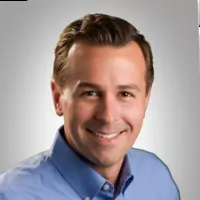NACHA file enhancement
Some banks are starting to require the Corporate ACH routing code. Now, you can enter the Corporate ACH routing code in Payroll > Setup > Printer setup.
What is the second Debit line on the vehicle purchase screen?
The second Debit line on the vehicle purchase screen is reserved for Advertising. If you use this line on a vehicle purchase, it will appear on the vehicle information screen as advertising.
Easily correct duplicate deal errors
We’ve made an enhancement to keep a simple error in F&I from becoming a larger issue in Accounting and inventory. This improvement ensures that if an F&I user accidentally submits a deal for a second time after Accounting has already processed the deal, a message will appear when an Accounting user deletes the duplicate deal.
The duplicate deal is allowed to be deleted while the original deal posting is protected from any changes. This safeguard prevents the clearing of the deal status and changing of the timestamp, and ensures the vehicle is not placed back into inventory.
Payroll issue? Call support ASAP.
Contact support as soon as possible if you have an issue with payroll. The earlier in the process you catch a problem, the easier it is to correct.
Give access to parts and service managers to the screens needed to set up expanded passwords
You can easily give your parts and service managers access to only those screens they’ll need to set up their expanded passwords. (Note: To use this feature, you must currently be using accounting expanded passwords.)
- Go into Accounting > Utilities > Passwords > Accounting expanded
- Set up the expanded password and give access to Utilities on the main screen
- Click on the Utilities tab and choose Passwords
- Click only the screens you want to give them access to
View a document while making a journal entry
You can do it without exiting out of the screen by clicking on Schedules on the task bar at the top of the screen and then clicking on the documents button at the bottom of the screen.
- If you have a schedule that has offsetting entries under different controls, here’s how to clean them out:
- Go to Accounting
- Select journal entries
- Click general-purchases-receipts and general.
- When you get to the control field, click the schedules button at the bottom. You will see a screen with all the controls. Check each offsetting control number and it will bring the entry forward to the journal entry screen.
Did you know your Accounting module runs a system check every other day?
The first person who goes into the Accounting module in the morning should see the results of the system check from the night before displayed on the screen. This check ensures that all the major files are not corrupt, and verifies your A/R, A/P, detail forward schedules, and General Ledger. If, during the course of this check, it discovers a problem, it will display a message that tells you to call us.
Explore more resources
Repeat Customers Are Gained From Great Customer Service
Dealerships that thrive never forget this simple truth: take care of your customers, and they’ll take care of you.
Maximize Efficiency & Customer Satisfaction in Your Dealership
This article aims to provide you with the knowledge necessary to optimize your dealership’s performance and ensure delighted customers every…
Disasters Happen: Is Your Automotive Business Ready?
Disaster-proof your dealership’s data and make recovery from damaged, infected, or stolen computer equipment easier with Autosoft’s Cloud Backup and…
Stay up to date
Subscribe to get the latest auto industry insights from Autosoft experts